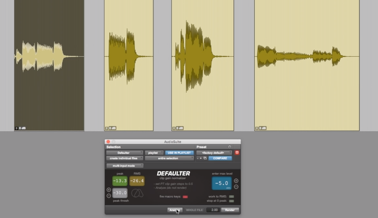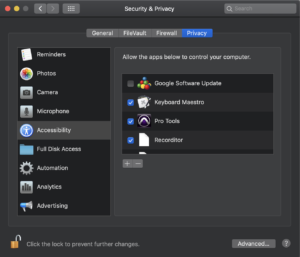Defaulter v2 - Now with loudness detection!
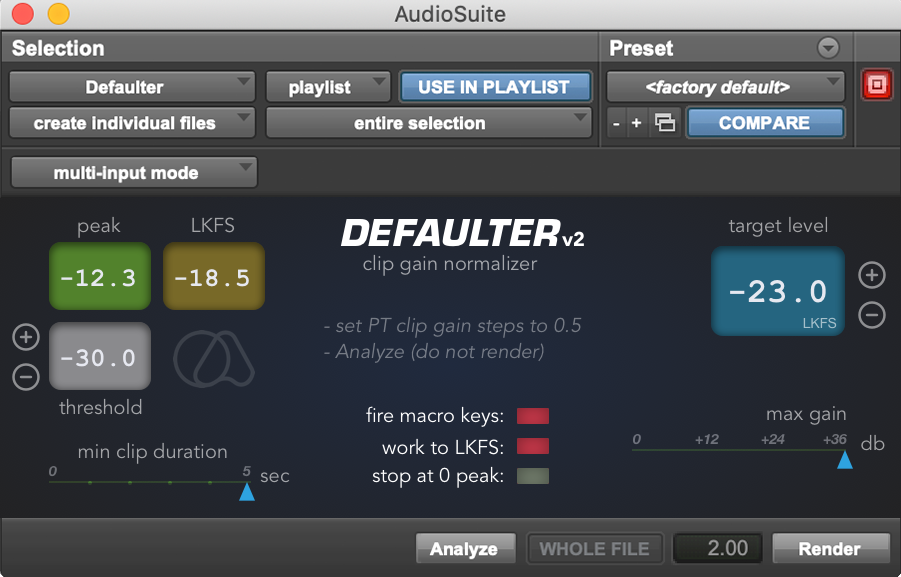
A no-brainer
Defaulter is the Pro Tools clip gain normalizing plugin. It is a perfect companion for WaveRider, and an excellent addition to any collection of gain staging plugins. Defaulter will help you get the most of your signal with optimal clip gain adjustments. Defaulter analyzes the clip and applies non-destructive clip gain boost or attenuation to meet your specified peak or LKFS / LUFS level. Whether you need your snare drum clips hitting the same peaks, or need to adjust each vocal or dialog pass' LKFS levels in a hurry, Defaulter will make the job painless, fast and accurate.- Peak level or LKFS operation (ITU-R BS.1770 loudness specification).
- Ignore clips with levels below threshold.
- Option to ignore clips that are only a few seconds long.
- Assign a max gain value.
- Choose to stop when 0 peak is reached.
- Automate with supplied macros.
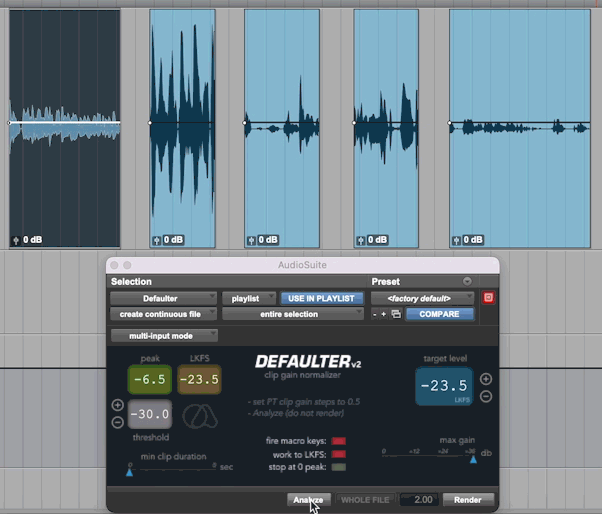
Videos to get you started
Defaulter Overview
 Watch a show and tell video by Mike from Pro Tools Expert.
Watch a show and tell video by Mike from Pro Tools Expert.
Defaulter Support FAQ
Clip gain is a non-destructive way of adjusting a clip’s volume before it gets to the plugins and fader.
It was introduced to ProTools with version 10.
Defaulter will only work on Pro Tools 2022.6 and above on Windows systems. This is because Defaulter needs Keyboard Shortcuts to be edited on Windows, and this is only available from 2022.6 onwards. Please check out Defaulter Windows user manual to see how this is done.
Apple made lots of security updates with Mojave OS. All the apps are now under strict control of what they can and can not access on your computer.
Defaulter uses Pro Tools to send commands to OS, and then it uses OS to send commands to Pro Tools.
For this to keep working in Mojave and above, you have to allow Pro Tools to control your computer in the System Preferences.
Go to System Preferences-> Security & Privacy -> Select Privacy tab and then the Accessibility tab on the left column. Click the box next to Pro Tools to allow access.
If Defaulter is not adjusting clip gain on your system, you might have inadvertently denied one of the warning prompts when first launched (sometimes they hide behind other windows). To re-enable it you’ll need to reset your system’s TCC permissions for Pro Tools.
– Quit Pro Tools
– Open up the Terminal app (Applications/Utilities)
– Paste the following and hit Return:
tccutil reset AppleEvents com.avid.protools
– Next time you open Pro Tools and run Defaulter, make sure to grant the permissions when the message pops up.
If you’re still having trouble, remove Pro Tools from System Preferences-> Security & Privacy -> Privacy -> Accessibility tab and then re-enable it.
Yes! First, please download the latest installer from here if you haven’t done so yet:
Defaulter Windows
This version is enabled to send key combos for macro apps like AutoHotKey to follow.
Install AutoHotKey if you haven’t already done so: AutoHotkey
Download and run (double-click) the Defaulter AHK script: Defaulter AutoHotKey script
In Pro Tools, select the first clip you want to process on the track, click analyze and don’t move the mouse position. The script will go through each clip on the timeline and then jump down to the following track and do the same. To stop the process you can either move the mouse, or create an empty track on the bottom. Please delete any fades before activating the automation.
Yes, Defaulter v2 operates with ITU-R BS.1770 specification.
Pro Tools introduced “dark mode” in the recent versions which broke the image recognition aspect of the Keyboard Maestro macro file we supplied.
Here is an updated macro library that will override the old one:
Defaulter Macro Library v2
There is a known iLok issue where if you already have a Cloud session open, the license may activate there, even if the Cloud session is open elsewhere. To prevent this, please close the existing Cloud session within iLok license manager before starting your DAW. (in iLok license manager Menu -> File -> Close Cloud Session)
If you encountered this, and you’re getting “Attempt to start the trial too many times…” error, then please click the “Activate” button instead of “Try”. And on the next window where you are asked to enter an activation code, click “No” and then proceed to enter your iLok credentials and initiate a Cloud session with your Trial license.
Make sure you are using “entire selection” and not “clip by clip” option in the AudioSuite window.
Defaulter only adjusts the clip gain. It does not in any way alter the original audio.
Yes, but they will only be treated as one. Highest peak of the lot will be calculated and one clip gain will be applied to all.
For optimal results, yes this is the intended use. However we provide a set of macros with the installer for Defaulter to go through your clips automatically. While this is happening, you can also run our WaveRider plugin at the same time.
This is because the OSX is using the key commands for Mission Control by default.
Go to your System Preferences -> Mission Control, and select none (-) or change the key commands for all the shortcuts to something that doesn’t involve Control + Up/down arrows.
You will need to create a blank track on the bottom of your session. So that when the macro tries to jump to the next track, it does go down and select no audio, and stop. Otherwise it will keep returning to start. Alternatively, you can modify the macro to stop, rather than go to next track.
This can be caused by some OSX login items. To see these, go to Finder preferences -> Users & Groups and click the Login Items tab. Remove items until you found the conflicting one.
Also, apps like Teamviewer should be closed down to avoid interference with Defaulter.
There are 3 macros you would have imported to Keyboard Maestro:
1-Defaulter run
2-Defaulter track down
3-disable other macros
Let’s start with 3. Some built in macros that are in Keyboard Maestro interfere with Pro Tools shortcuts. This macro is there to disable these other macros. They should automatically do their disabling. One way to confirm is checking one of them, Activate Window Switcher and seeing if it’s disabled (greyed out in the list of macros).
1-Defaulter run: This macro will continually click the Analyze button to keep the process running from one clip to the next. Until the last clip in the timeline is reached. After 4 attempts on the last clip Defaulter will then switch to the next macro:
2-Defaulter track down: This macro will go down one track and return to the start of the session and start adjusting again.
You can modify it to stop the process if you’d like.
There are a few important things:
–You can not have any other Audio Suite window open otherwise the macros will get confused.
–You need to delete all the fades before starting the macros because Pro Tools treats fades as clips when navigating.
–Create a blank track on the bottom of the tracks you want to process so that the macros don’t go into a loop. You can also achieve this by creating a fade on the last clip to be processed.
–If you want to interrupt the macro, just click somewhere blank on the timeline between intervals.
Yes. But please choose “multi-input” mode in the Audio Suite menu. Otherwise it will treat each channel separately and apply clip gain to the same clip as many times as the channel count which will be very disappointing.
Please refer to supplied documentation for step by step instructions. If there is something you still need clarification on please contact us.
V2 is a paid upgrade from V1. Get it HERE.