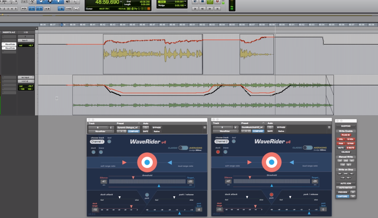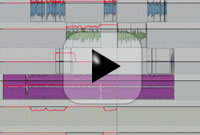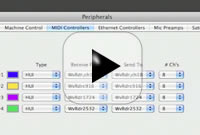WaveRider
Within 20 minutes of having it, WaveRider became a part of the workflow. THANK YOU!!!
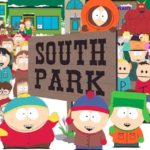
WaveRider has the best smart ducker I’ve ever used. This is truly a great tool!

WaveRider has been an incredible time saver in a high-pressure, quick-turnaround environment.

It’s rare to find a plugin that improves my efficiency, is easy to use, and allows me to focus on the music. WaveRider has become a valuable tool that I use often.

Quiet Art’s plugins are amazing! They have saved me countless hours, which allows me more time to focus on other areas of a project. Thanks Quiet Art, for my new favourite tools!
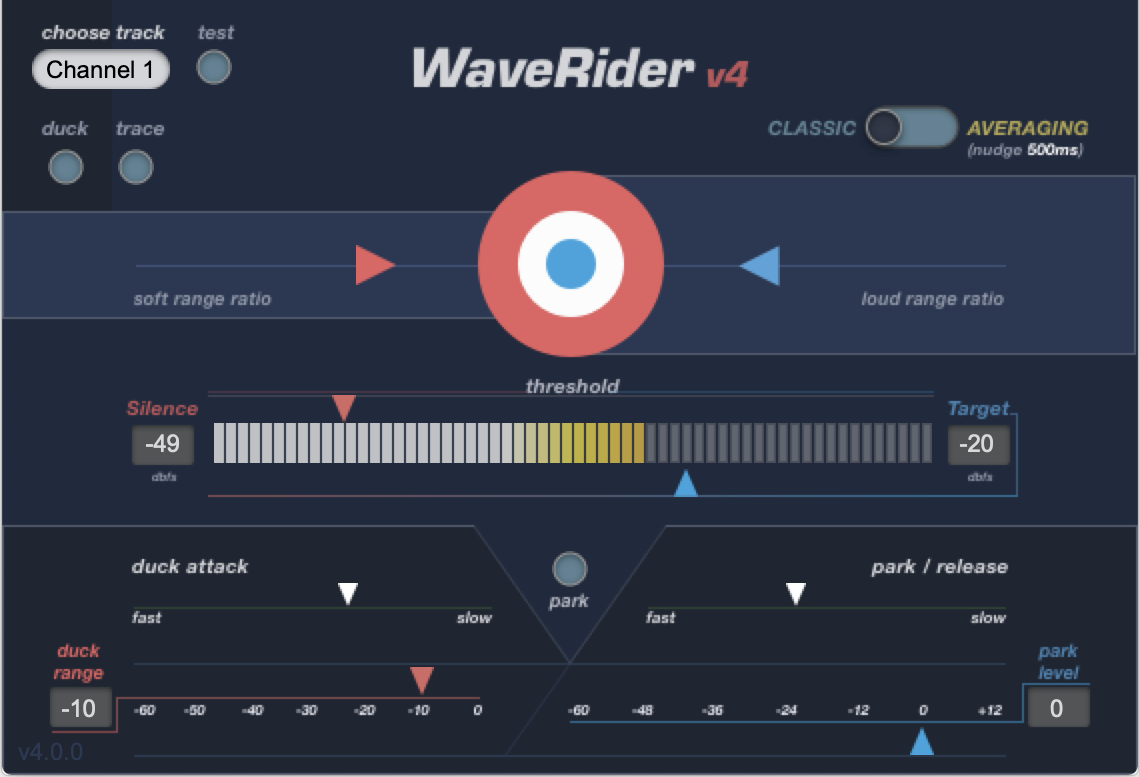
A lot more than a time saver
Wave Rider is designed by a busy sound engineer to give him a break. Not only it improves your lifestyle by making mixing easier, but it also improves your sound, and that's progress. Wave Rider first became publicly available for Digidesign Pro Tools® users back in March 2009. It's a unique and innovative plugin that detects audio signal levels on the inserted channel, and applies Pro Tools fader movements as needed. Since its release, it evolved into a much improved tool thanks to user feedback. Here's an overview of its functions:Ride mode
- In this default mode, Wave Rider's level detecting algorithm automatically raises or lowers the fader to maintain a user selectable output level by writing volume automation on the timeline. User can then alter the volume automation as needed. Be it your vocal, bass, voice over, or dialog, WaveRider makes it a breeze to maintain a smooth and consistent level so you don't end up over-compressing. Check out the videos on the right for example scenarios.
Duck mode
- This function will lower the signal of a target track by a user selectable amount if there's signal present on the inserted track. Narration and announcements over music as heard on radio channels rely on keyed compressors with poor results, now cooler with Wave Rider.
Park on silence
- This is a function you'll find in Automatic Mixer boxes. The faders are parked at a user defined low level when there's little signal, and they come up to full output when there's strong signal present, maintaining a steady output level. Particularly useful in situations where there are a lot of mics open and you want to have the cleanest signal without much background noise. Park mode can also be used in situations to replace a noise gate.
Trace mode
- Trace function is practically the opposite of what the Ride function is. It actually makes volume graphs of the envelope of the signal. This helps you to copy the dynamics of a signal to another track. Pretty useful when trying to combine 2 sounds together seamlessly.
WaveRider Support FAQ
Yes.
After installing Wave Rider, you will have to set Pro Tools peripherals for Wave Rider operation.
Go to Setup–>Peripherals–>Midi Controllers. Choose HUI as type and select Wave Rider ports for both send to and receive from.
Go to tips section to see a video of it.
Windows users, please make sure to choose port Wave Rider Ch x-x(snd) under “Receive From” and Wave Rider Ch x-x(rcv) under “Send To”.
First thing to check is if all WaveRider ports are checked in ProTools menu > Setup > MIDI > Input Devices . If they don’t show up there, open Audio MIDI setup app from the Utilities, show MIDI Studio window and see if the WaveRider Icon is showing
If not, then click the dropdown menu and create a New Configuration. This will create a new MIDI setup and WaveRider should show up.
We also found that if you have M-Audio USB Support.plugin or any other 32 bit driver in your MacHD/Library/Audio/MIDI Drivers folder this can be the cause. Simply remove this driver & restart and all is good.
Alternatively, please run the WaveRider installer and tick the box next to WaveRider_32BitDriver when presented. This will install the 32 bit driver that will load the MIDI ports.
On some systems with Eucon enabled controllers, WaveRider might control the channels other than the ones assigned (up or down one).
This happens with later versions of Mac OS and Pro Tools with Eucon.
Dragging the affected tracks to a different position in the layout and then putting them back to where they were seems to fix this.
If you get this message but WaveRider works as expected, just tick the “Don’t Show this message again” box in the message window. It won’t bother you again, unless you clear PT preferences.
There is a known iLok issue where if you already have a Cloud session open, the license may activate there, even if the Cloud session is open elsewhere. To prevent this, please close the existing Cloud session within iLok license manager before starting your DAW. (in iLok license manager Menu -> File -> Close Cloud Session)
If you encountered this, and you’re getting “Attempt to start the trial too many times…” error, then please click the “Activate” button instead of “Try”. And on the next window where you are asked to enter an activation code, click “No” and then proceed to enter your iLok credentials and initiate a Cloud session with your Trial license.
No, this is intentional. Since Wave Rider writes its own automation on the volume pane, there should be no reason to automate the plugin itself. After a write pass, you can remove Wave Rider and all the automation remains on the track. We simply wanted to get rid of the nuisance of adjusting parameters in latch mode while forgetting that all parameters are auto enabled.
Yes, this is a known little issue. But fortunately very easy to get over. Upon playback, the faders will go to 0.
Also, putting “park on silence” on and setting a slow release will get over this issue and give you better tracking for material that is made of broken regions (checker-boarded).
There are a few of things to watch out for:
- Set your playback engine so that H/W buffer size is 512-1024 samples.
- Make sure there are no DSP plugins before WaveRider.
- Delay compensation should be on if your system supports it.
- WaveRider should be last plugin the chain.
Please use the Latch automation mode, and not touch. And make sure no other instant of WR is trying to control the same track number.
There could be a few reasons.
1-Make sure you have selected the proper channel number for the track you want to control. Wave Rider requires manual selection of the channel number, it will default to channel “off” when inserted.
2-Make sure you have not suspended automation in Pro Tools, and you have auto enabled Volume controls, and put the track on LATCH mode.
3-Please check out the following question to see the difference in HUI behaviour along with other types of external controllers.
If you have Icon, Pro Control, or C24), Wave Rider will only control the first 8 tracks that are loaded on the controller. Changing the loaded tracks of this bank will also affect what track WR will control. WR will treat the first track of this bank as channel 1, no matter what the actual track number in Pro Tools is.
If you have a 002, 003 series controller, Wave Rider will control the tracks immediately after the 8 tracks that are loaded on the controller.
If you have a Eucon enabled controller, Wave Rider’s functionality won’t be affected. You can enable all 32 channels in the MIDI controller section, and banking on the Eucon controller will not change WR track numbering.
Command 8 can’t be active concurrently with Wave Rider.
No. WaveRider does not utilize the ITU-R BS. 1770 specification, because its algorithm is designed for mixing, not metering. However, WaveRider does make it extremely easy to meet requirements like EBU R-128, ATSC A/85, OP-59, and TR-B32.
To put it simply, it’s based on Leq (A) weighting. But it gets complicated. Alpha version WaveRider’s algorithm was designed by a genius engineer with a PhD.
But in the studio, it didn’t work that well. It needed some human feel. So we went back to the drawing board and lessened the logic, and put some magic in it.
Ultimately, it evolved into an organic beast that is hard to classify as anything. We like that.
Well, you are kind of right. However it doesn’t suck as most AGC circuits do.
WaveRider’s intelligent algorithm maintains the natural dynamic of the signal, keeping quiet parts comparatively quieter than loud parts. AGC circuits have a common characteristic: They will push gain as default and then brick-wall limit the hell out of the signal, creating a pumping artefact. WaveRider won’t do that, it will glide the signal gently to where it needs to go.
Compressors and limiters do one thing: attenuate the signal. For levels below their threshold they simply don’t do anything. You need to squash your signal over the board and use make up gain to achieve an even output level. This colors the sound, and once it’s there it’s there forever. WaveRider rides the faders for gain as well as attenuation so the output level stays consistent without degrading the dynamics of your signal. The best part is you can alter these moves after the fact. Of course WaveRider could be used along with your favorite dynamics processors to achieve ultimate results.
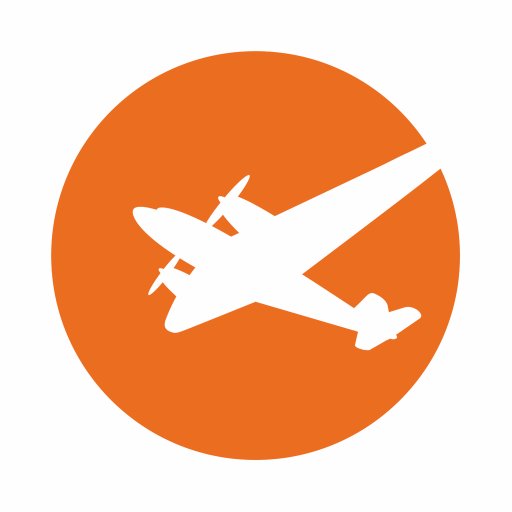 WaveRider is shown in classrooms at Full Sail University to exhibit precise vocal production techniques.
WaveRider is shown in classrooms at Full Sail University to exhibit precise vocal production techniques.
 Watch a show and tell video by Mike from Pro Tools Expert.
Watch a show and tell video by Mike from Pro Tools Expert.
 Wave Rider is reviewed in May 2011 issue of Sound On Sound magazine:
Link to article
Wave Rider is reviewed in May 2011 issue of Sound On Sound magazine:
Link to article