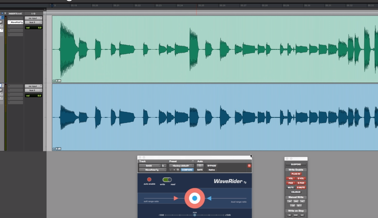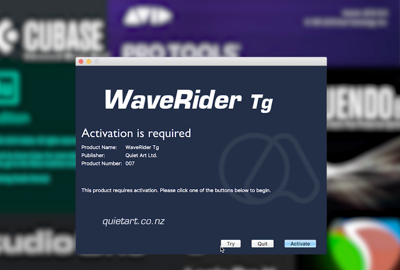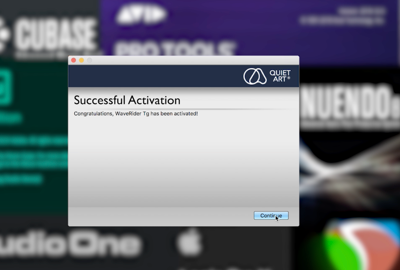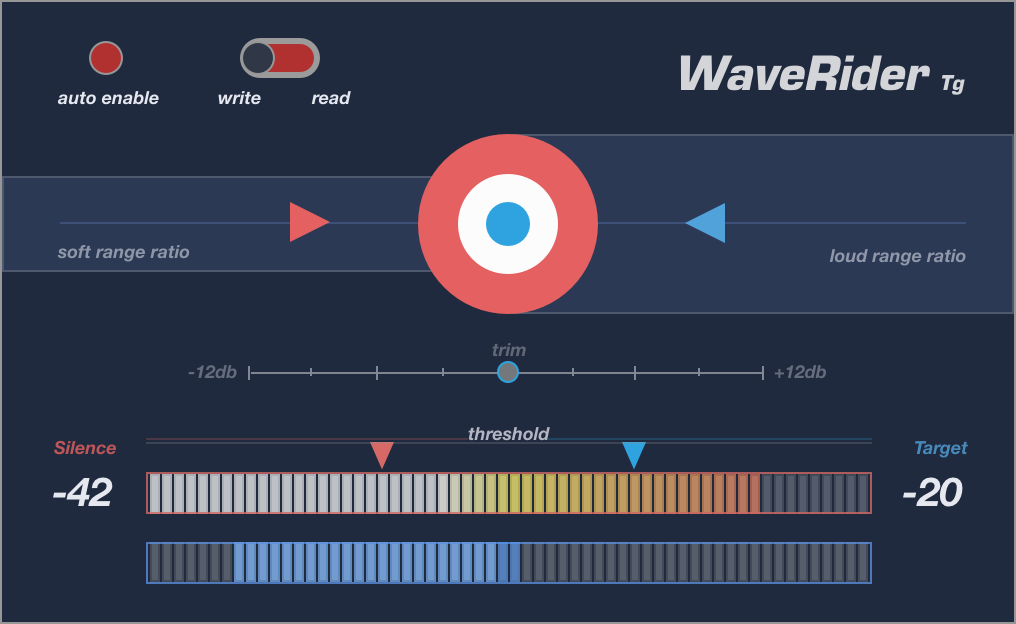
WaveRider first became publicly available for Pro Tools® users back in March 2009. Since its release, it has revolutionized mixing workflows with the "rider" plugin concept and evolved into an indispensable mixing tool in studios around the globe.
WaveRider Tg adopts the legendary algorithm of WaveRider, and puts it into a bite size package with one purpose: Consistent level riding.
It's also able to write its own automation just like WR, but without the need of HUI.
The best part is, WaveRider's unmatched riding algorithm is now available in AAX, VST, VST3, and AU!
Download your fully functional 14 day demo for AAX, AU, VST & VST3
Requires iLok account. USB dongle not required. Get it here for free: ilok.com
WaveRider Tg's level detecting algorithm automatically raises or lowers the gain to maintain a user selectable output level.
It can also write this volume riding automation within its automation pane and the user can then alter the volume automation as needed.
If you have trouble making your vocals sound professional, or if they are not sitting in the mix, you need WaveRider Tg.
Same goes for Bass tracks, horns, guitars, or anything you throw at it including a full mix, WaveRider Tg will make it a breeze to maintain a smooth and consistent level so you don't end up over-compressing.
WaveRider Tg FAQ
There is a known iLok issue where if you already have a Cloud session open, the license may activate there, even if the Cloud session is open elsewhere. To prevent this, please close the existing Cloud session within iLok license manager before starting your DAW. (in iLok license manager Menu -> File -> Close Cloud Session)
If you encountered this, and you’re getting “Attempt to start the trial too many times…” error, then please click the “Activate” button instead of “Try”. And on the next window where you are asked to enter an activation code, click “No” and then proceed to enter your iLok credentials and initiate a Cloud session with your Trial license.
On some DAWS you might have to re-scan your plugins folder.
Also, some licensing operations might have your DAW put WaveRider Tg on blacklist.
You can go ahead and un-blacklist in your preferences.
If you are using the VST3 version of WaveRider Tg, the plugin GUI needs to be open to be able to write automation.
After the automation is written you can put WaveRider Tg in read mode and close the GUI.
Other formats are not affected.
To insert WaveRider TG on a track in Fairlight, scroll down the list to “Uncategorised” and select WaveRider TG. If you select the one from the “Dynamics / VST” category, it may not write automation.
Make sure “plugins” is enabled in the automation settings, and the track is put in automation “Latch” mode.
Watch this short video to see all these steps in action: WaveRider TG on Resolve
No. WaveRider does not utilize the ITU-R BS. 1770 specification, because its algorithm is designed for mixing, not metering. However, WaveRider does make it extremely easy to meet requirements like EBU R-128, ATSC A/85, OP-59, and TR-B32.
To put it simply, it’s based on Leq (A) weighting. But it gets complicated. Alpha version WaveRider’s algorithm was designed by a genius engineer with a PhD.
But in the studio, it didn’t work that well. It needed some human feel. So we went back to the drawing board and lessened the logic, and put some magic in it.
Ultimately, it evolved into an organic beast that is hard to classify as anything. We like that.
Well, you are kind of right. However it doesn’t suck as most AGC circuits do.
WaveRider’s intelligent algorithm maintains the natural dynamic of the signal, keeping quiet parts comparatively quieter than loud parts. AGC circuits have a common characteristic: They will push gain as default and then brick-wall limit the hell out of the signal, creating a pumping artefact. WaveRider won’t do that, it will glide the signal gently to where it needs to go.
Compressors and limiters do one thing: attenuate the signal. For levels below their threshold they simply don’t do anything. You need to squash your signal over the board and use make up gain to achieve an even output level. This colors the sound, and once it’s there it’s there forever. WaveRider rides the faders for gain as well as attenuation so the output level stays consistent without degrading the dynamics of your signal. The best part is you can alter these moves after the fact. Of course WaveRider could be used along with your favorite dynamics processors to achieve ultimate results.
The blue gain activity meter shows the current position of WaveRider Tg’s volume parameter.
It will display the last position it was at, even when stopped.
There are a few things to check:
– Click auto enable on the plugin if you haven’t already.
– Put your track into Latch mode. On some DAWs, you also have to enable automation on the window that encapsulates the plugin.
– Make sure volume parameter of WaveRider Tg on the track is auto enabled.
Some DAWs like Logic Pro, Cubase & Nuendo may require the plugin GUI to be open to be able to write its automation.
Following NLEs aren’t qualified to write and read automation but you can use auto off mode:
Adobe Premiere, AVID Media Composer.
Automation on Studio One will only work with VST or AU, but not VST3.
Please decrease the amount of automation thinning in your DAW’s automation settings.
For example, in Nuendo and Cubase, anything above 5% thinning will result in very coarse automation without much detail.
Although WaveRider Tg lacks some of its parent’s features, it gives you the ability to do an off-line bounce without the need to run an automation run first.
Another advantage is that you can have the control of your DAW’s fader while WRTg is riding levels in itself.
But the best of both worlds is having both plugins running in the same session to tackle a broad range of leveling tasks.
Unlike WaveRider, WaveRider Tg writes its own volume automation internally.
You will not get the same result if you copy this automation to your DAW’s own volume lane.
No, WaveRider Tg will work just as is.
Automation is there only if you need to tweak the result at certain points.
If you write automation with WaveRider Tg please keep in mind that when you put the plugin into read mode, you also need to put your audio track into Read mode for the automation to be played back.
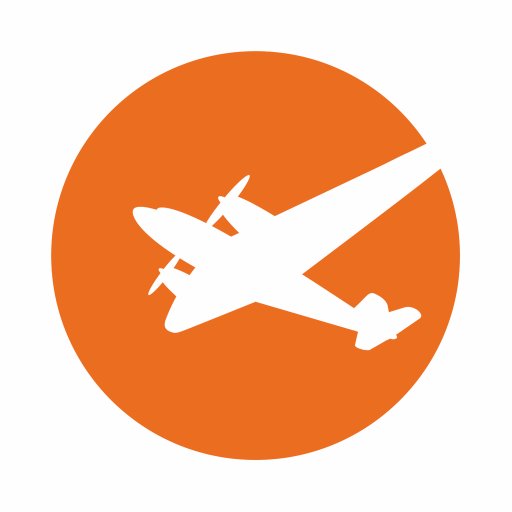 WaveRider is shown in classrooms at Full Sail University to exhibit precise vocal production techniques.
WaveRider is shown in classrooms at Full Sail University to exhibit precise vocal production techniques.
 Wave Rider is reviewed in May 2011 issue of Sound On Sound magazine:
Link to article
Wave Rider is reviewed in May 2011 issue of Sound On Sound magazine:
Link to article